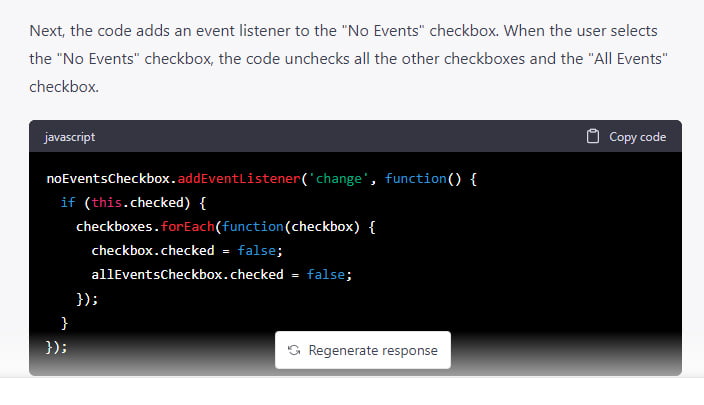Have you ever wanted to create a dynamic checkbox that responds to user input, but didn’t know where to start? Fear not, for the power of ChatGPT and JavaScript are here to help! In this article, we’ll show you how to create a dynamic checkbox using JavaScript, with the assistance of ChatGPT, a language model trained by OpenAI. With our easy-to-follow code and explanations, even those with little to no experience with JavaScript can create a dynamic checkbox that responds to user input. So let’s get started and discover how ChatGPT and JavaScript are a match made in heaven for dynamic checkbox creation!
Table of Contents
The Importance of Dynamic Checkboxes for User Experience
When designing a form with checkboxes for selecting events, it’s important to consider how users might interact with those checkboxes. In particular, if there are options to select all events or no events, it’s important to make sure that these options don’t create issues for the user.
For example, if a user selects all events and then also selects individual events, this could result in duplicate selections or other unintended consequences. Similarly, if a user selects no events and then also selects individual events, this could also result in unintended consequences or confusion.
To address these issues, it’s important to use JavaScript to create a dynamic checkbox that responds to user input.
This way, if a user selects all events, the script can automatically unselect all other checkboxes to prevent unintended consequences. Similarly, if a user selects no events, the script can uncheck all other checkboxes to prevent confusion. And if a user selects individual events, the script can uncheck the select all and no events options to prevent unintended consequences.
By creating a dynamic checkbox that responds to user input in this way, we can ensure that our form is easy to use and understand for all users.
Understanding the Code: Explaining the JavaScript Behind the Dynamic Checkbox
This code creates a dynamic checkbox which allows users to select events they are interested in. The code has three main features:
- Uncheck “All Events” and “No Events”
When a user selects one of the events, the code unchecks the “All Events” and “No Events” checkboxes to avoid any confusion. - Uncheck all other checkboxes when “All Events” is selected
If a user selects the “All Events” checkbox, the code unchecks all other checkboxes to ensure that only “All Events” is selected. - Uncheck all other checkboxes when “No Events” is selected
If a user selects the “No Events” checkbox, the code unchecks all other checkboxes to ensure that no events are selected.
Understanding the Code: Explaining the JavaScript Behind the Dynamic Checkbox
The first thing the code does is get a reference to the “No Events” and “All Events” checkboxes, as well as all the other checkboxes except for these two. It does this using the querySelectorAll() method, which selects all the elements that match a specified CSS selector.
// Get a reference to the "No Events" checkbox element
const noEventsCheckbox = document.querySelector ('input[name="thirdpartypromotions[]"][value="0"]');
//
// Get a reference to the "All Events" checkbox element
const allEventsCheckbox = document.querySelector ('input[name="thirdpartypromotions[]"][value="all"]');
//
// Get a reference to all the checkboxes except for "No Events" and "All Events"
const checkboxes = document.querySelectorAll ('input[name="thirdpartypromotions[]"]:not([value="0"]):not([value="all"])');
querySelector() – This is a method that is used to select elements from the DOM (Document Object Model) using CSS-style selectors. It returns the first element that matches the selector, or null if no matches are found. In the code, the querySelector() method is used to select the “No Events”, “All Events”, and all other checkboxes except for these two.
Next, the code adds an event listener to the “No Events” checkbox. When the user selects the “No Events” checkbox, the code unchecks all the other checkboxes and the “All Events” checkbox.
Event listener – This is a function that is used to handle events that occur in the browser, such as a mouse click or a key press. In JavaScript, you can use event listeners to listen for events and execute a function when the event occurs.
In the code, event listeners are used to listen for changes to the “No Events”, “All Events”, and other checkboxes, and to execute the appropriate code when these changes occur.
noEventsCheckbox.addEventListener('change', function() {
if (this.checked) {
checkboxes.forEach(function(checkbox) {
checkbox.checked = false;
allEventsCheckbox.checked = false;
});
}
});
The code then adds a similar event listener to the “All Events” checkbox. When the user selects the “All Events” checkbox, the code unchecks all the other checkboxes and the “No Events” checkbox.
allEventsCheckbox.addEventListener('change', function() {
if (this.checked) {
checkboxes.forEach(function(checkbox) {
checkbox.checked = false;
noEventsCheckbox.checked = false;
});
}
});
Finally, the code adds an event listener to all the checkboxes except for “No Events” and “All Events”. When any of these checkboxes are selected, the code unchecks the “No Events” and “All Events” checkboxes.
checkboxes.forEach(function(checkbox) {
checkbox.addEventListener('change', function() {
noEventsCheckbox.checked = false;
allEventsCheckbox.checked = false;
});
});
And that’s it! The code creates a dynamic checkbox that allows users to select events they are interested in, while also ensuring that only the correct option(s) is selected at a time.
// Get a reference to the "No Events" checkbox element
const noEventsCheckbox = document.querySelector ('input[name="thirdpartypromotions[]"][value="0"]');
// Get a reference to the "All Events" checkbox element
const allEventsCheckbox = document.querySelector ('input[name="thirdpartypromotions[]"][value="all"]');
// Get a reference to all the checkboxes except for "No Events" and "All Events"
const checkboxes = document.querySelectorAll ('input[name="thirdpartypromotions[]"]:not([value="0"]):not([value="all"])');
// Add an event listener to the "No Events" checkbox
noEventsCheckbox.addEventListener('change', function() {
// If the "No Events" checkbox is checked, uncheck all other checkboxes
if (this.checked) {
checkboxes.forEach(function(checkbox) {
checkbox.checked = false;
allEventsCheckbox.checked = false;
});
}
});
// Add an event listener to the "All Events" checkbox
allEventsCheckbox.addEventListener('change', function() {
// If the "All Events" checkbox is checked, uncheck all other checkboxes
if (this.checked) {
checkboxes.forEach(function(checkbox) {
checkbox.checked = false;
noEventsCheckbox.checked = false;
});
}
});
// Add an event listener to all the checkboxes except for "No Events" and "All Events"
checkboxes.forEach(function(checkbox) {
checkbox.addEventListener('change', function() {
// If any checkbox is checked, uncheck "No Events" and "All Events"
noEventsCheckbox.checked = false;
allEventsCheckbox.checked = false;
});
});
Is Javascript The Only Way?
It’s important to note that while JavaScript is a powerful tool for creating dynamic checkboxes and other interactive elements, it’s not the only way to accomplish this.
You can create a solution with PHP too. The key is to choose the programming language that best suits your needs and development environment. If you’re already working with JavaScript, then creating a dynamic checkbox using JavaScript might be the easiest and most efficient approach. But if you’re more comfortable working with PHP or another programming language, then that might be the best choice for you.
Conclusion: Using ChatGPT and JavaScript to Create Dynamic Checkboxes
In conclusion, we hope this article has shown you just how easy it can be to create a dynamic checkbox using JavaScript with the assistance of ChatGPT. By following our step-by-step instructions and explanations, you can create a dynamic checkbox that responds to user input, allowing for a more intuitive and user-friendly experience on your website or application.
Whether you’re new to JavaScript or a seasoned pro, ChatGPT’s language model is an invaluable resource that can help you create dynamic checkboxes and other interactive elements with ease.